Getting Started with Tasks
Hopefully the task management system is not too overwhelming but it is designed to help track all of the jobs associated with the club. This include club business, events, sponsorship and website support with bug tracking. The systems is only available and viewable by logged in, club members. In fact, when you logged in you saw something like this (Fig. 1).
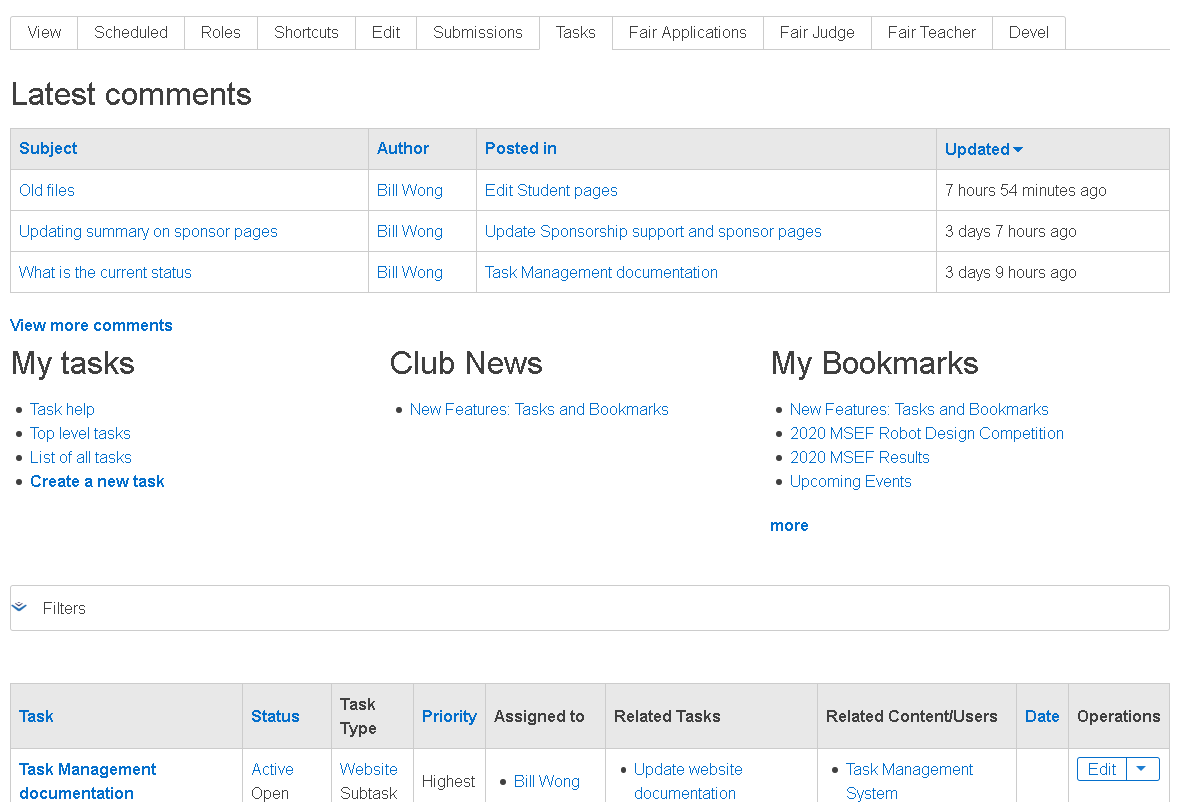
You latest tasks are listed at the bottom. The Filters section expands if you click on it allowing you to filter the list by specifying things like the Task Type or Status.
You will notice the Tabs tab at the very top. There are other tabs depending upon what you may be doing like being a judge. The Tasks tab is only shown for club members. You will find a Tasks tab on other things as well such as book pages (Fig. 2).
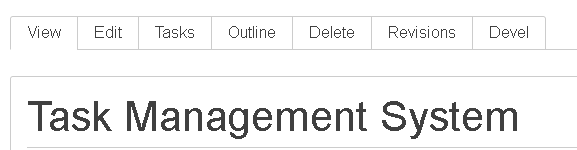
The difference when clicking the Tasks tab on a content node like a book page is that is shows a list of tasks that reference that page. This is typically because that page may need editing and the task indicates that is what is to be done. It may also be related because the task is to use the information. For example, a task for an Organization might be to contact them to be a sponsor or maybe provide award information based on the results of a recent competition.
The What is a Task page provides more details about what a task contains. Subsequent pages like Adding Tasks and Assigning Tasks show how tasks can be used. The following sections describe how the task system is structured and used.
