Tasks in the Background
You will see the Tasks tab an be found on most pages when you are logged in as a club member (Fig. 1).
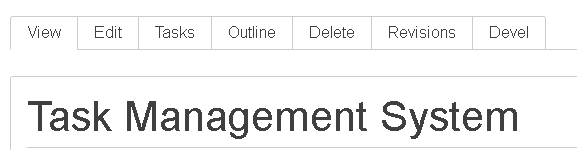
This is essentially the task system in the background. Normally when you view a task you will be using the View tab. You click the Edit tab if you want to edit the content of the node you are viewing. It does nothing for any related tasks.
If you click on the Tasks tab you may see something like Figure 2.
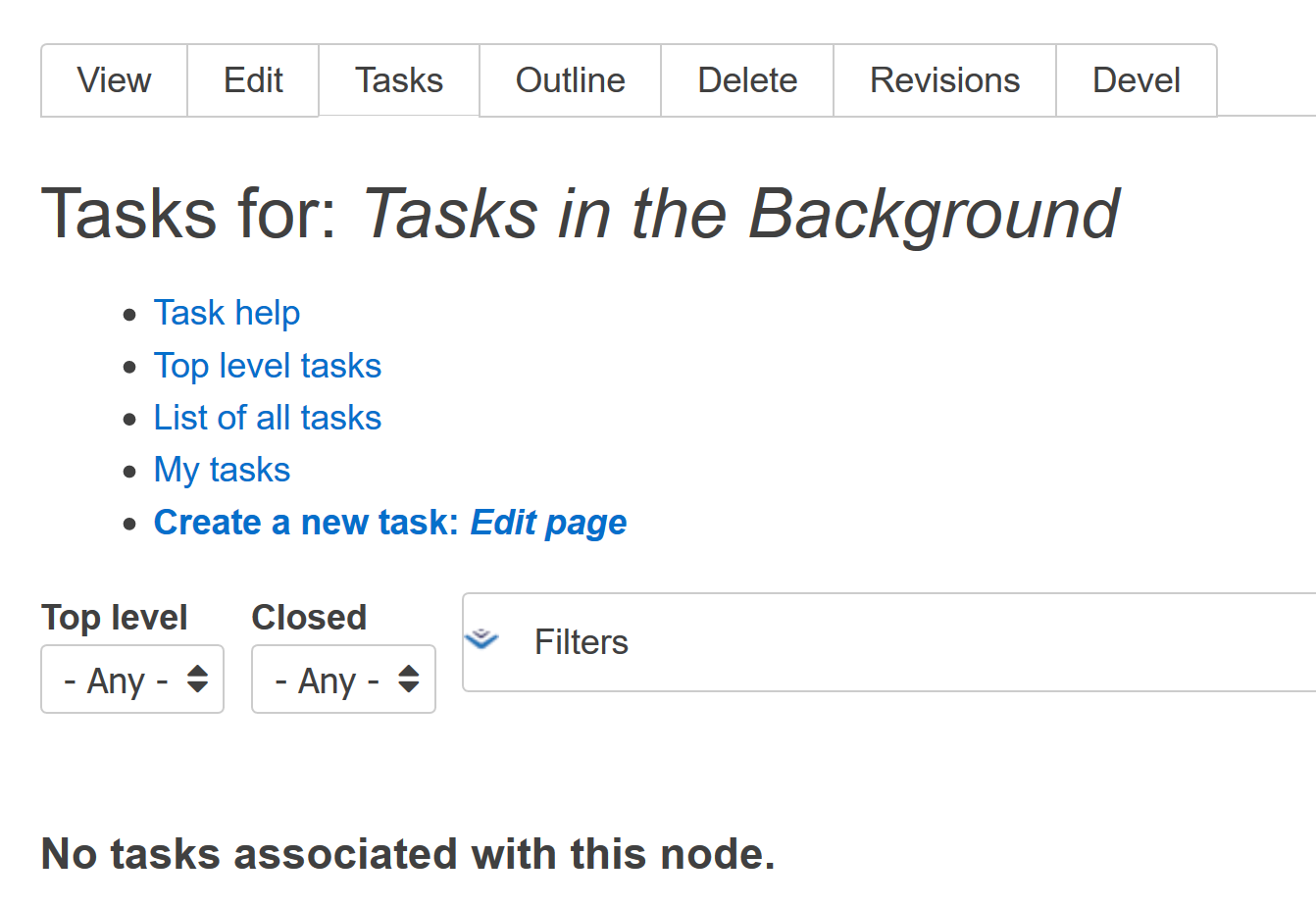
Click Create a new task: Edit page if you want to create a new task. The task will reference the node. You will need to add a description. You can also assign people to the task. Save the task when you are done and you will go back to this page but now the new task will be listed here.
Task Lists Showing References to the Node
The task list will not be empty if one or more tasks reference the node in question. The list will look something like Figure 3.
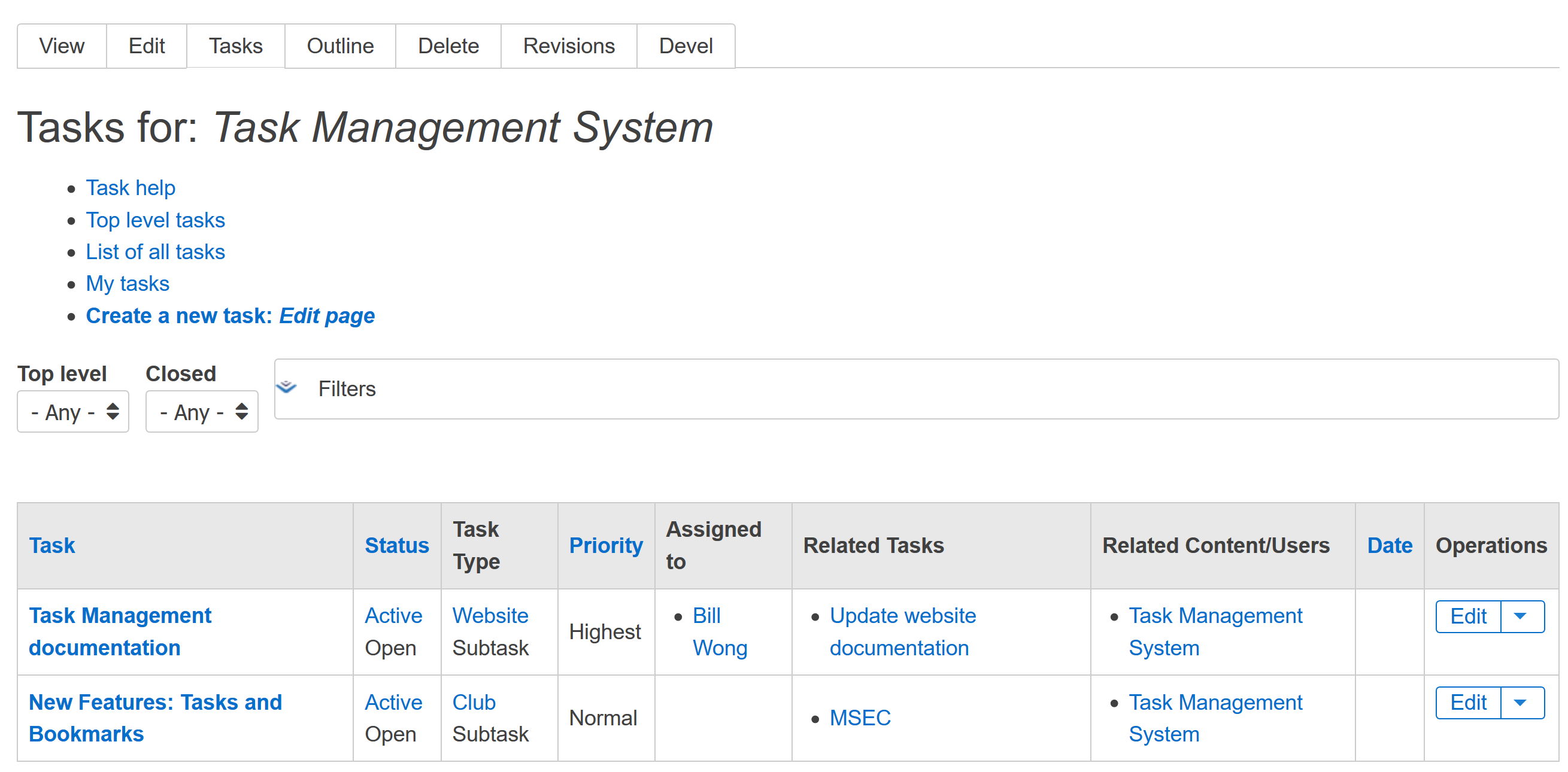
There can be any number of tasks referencing the same node although typically it will only be one. You can edit or view the tasks using the Operations column. You can also click on the task name to view the task. You can also click on related tasks to view those tasks. The Related Content will include a reference to the current node but others can be listed there as well.
